You can see the Attendees list and export all the information you've collected from your attendees and their answers to your custom questions. You can filter your attendee's list by their booking status, ticket type and time of booking.
Note: If you have an event schedule with multiple dates/times, you can edit and export attendee information for an individual event in your overall event schedule.
Steps to follow:
1. Login or sign-in to your Townscript account.
2. Select the desired events for which you want to download attendee list.
Click on the event.

- Go to the attendees' section(Left sidebar), where you can see the list of all attendees.

3. Filter Attendee list.
- Click on success(All) dropdown menu & select any booking data to filter accordingly.

- Click on All Tickets dropdown to filter according to Ticket type.
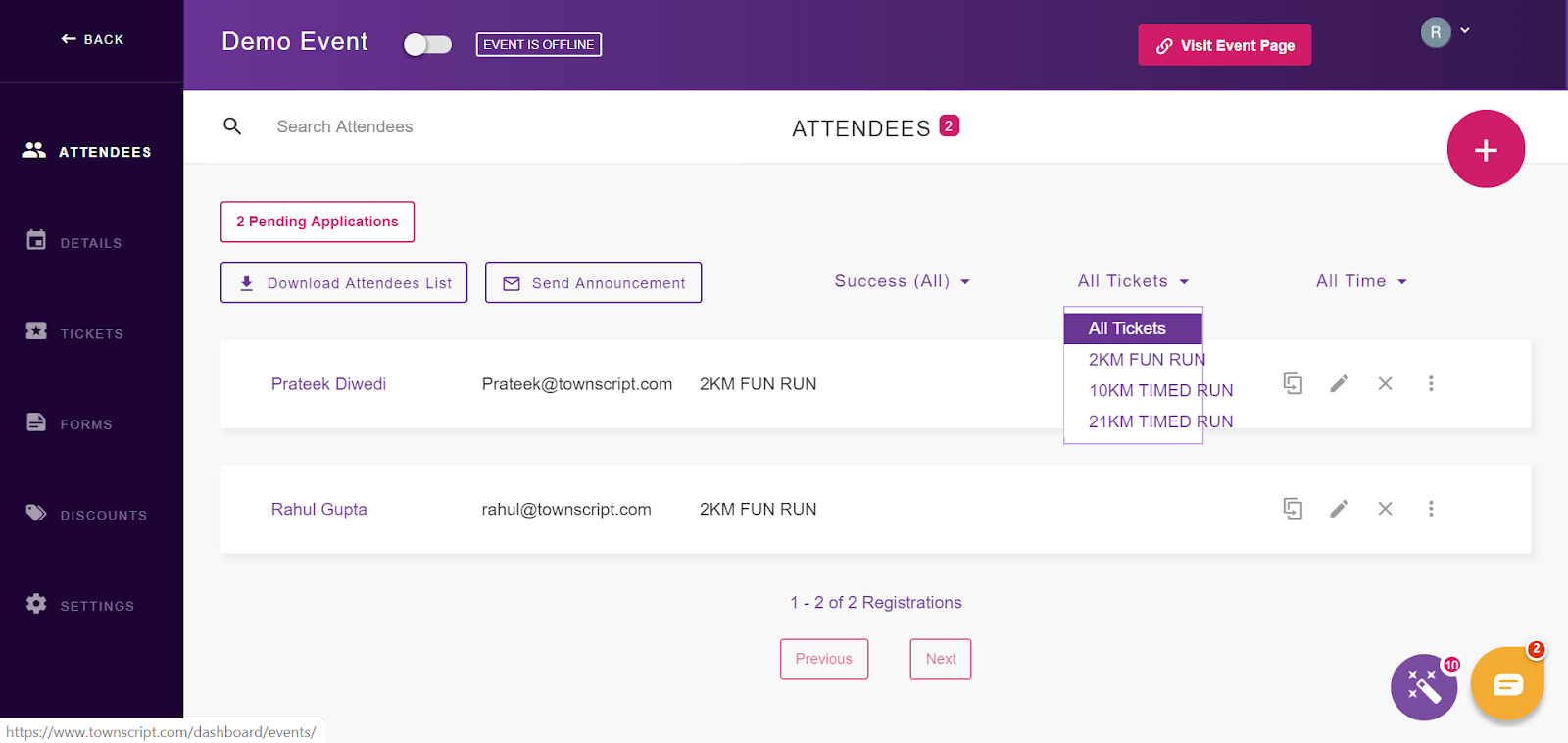
- Click on All-Time drop-down menu to filter according to time.

4. Download attendee data.
Click on the "Download attendees list" button. Select data and hit the "Download" button.

Your data will download in CSV format.
Tips: Check the "Downloads" folder on your computer to open the report. You can use send announcement feature from the same page.
